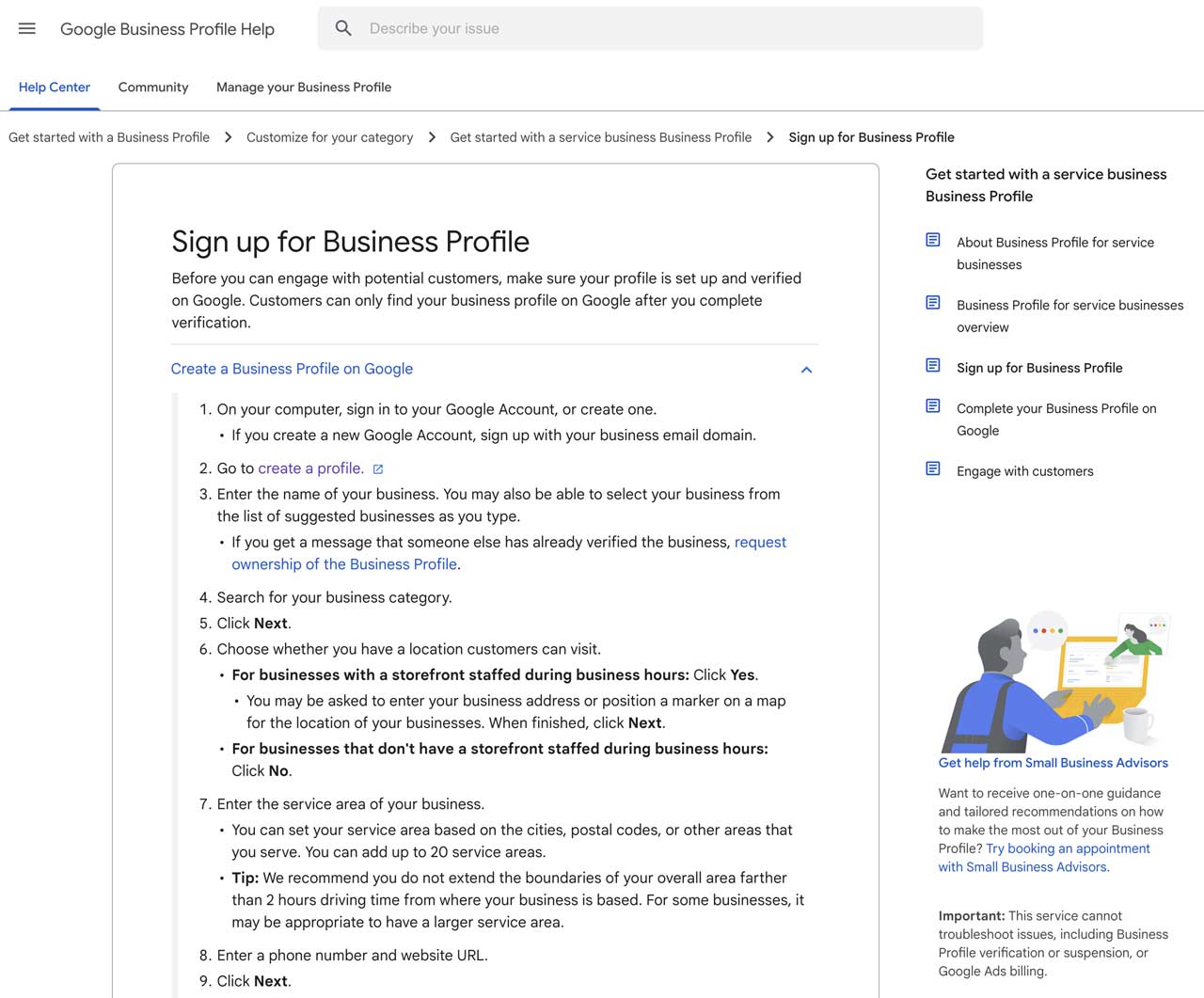Your Business Information
Fill out the form below so we can optimize your Google Business Profile (GBP).

Google Business Profile – User Management
Follow these 3 steps to grant access to your Google Business Profile (Or download instructions PDF here).
Step 1
Claim Your Google Business Profile
If you already manage your GBP, proceed to Step 2.
If you have not claimed your GBP, then you can do so in several ways:
- Search your business name in Google
- Locate the “knowledge panel” on the right side of screen
- Click “Own this business?”

– OR –
- Search your business name in Google Maps
- Locate the “profile panel” for the business
- Click “Claim this business” next to the shield icon
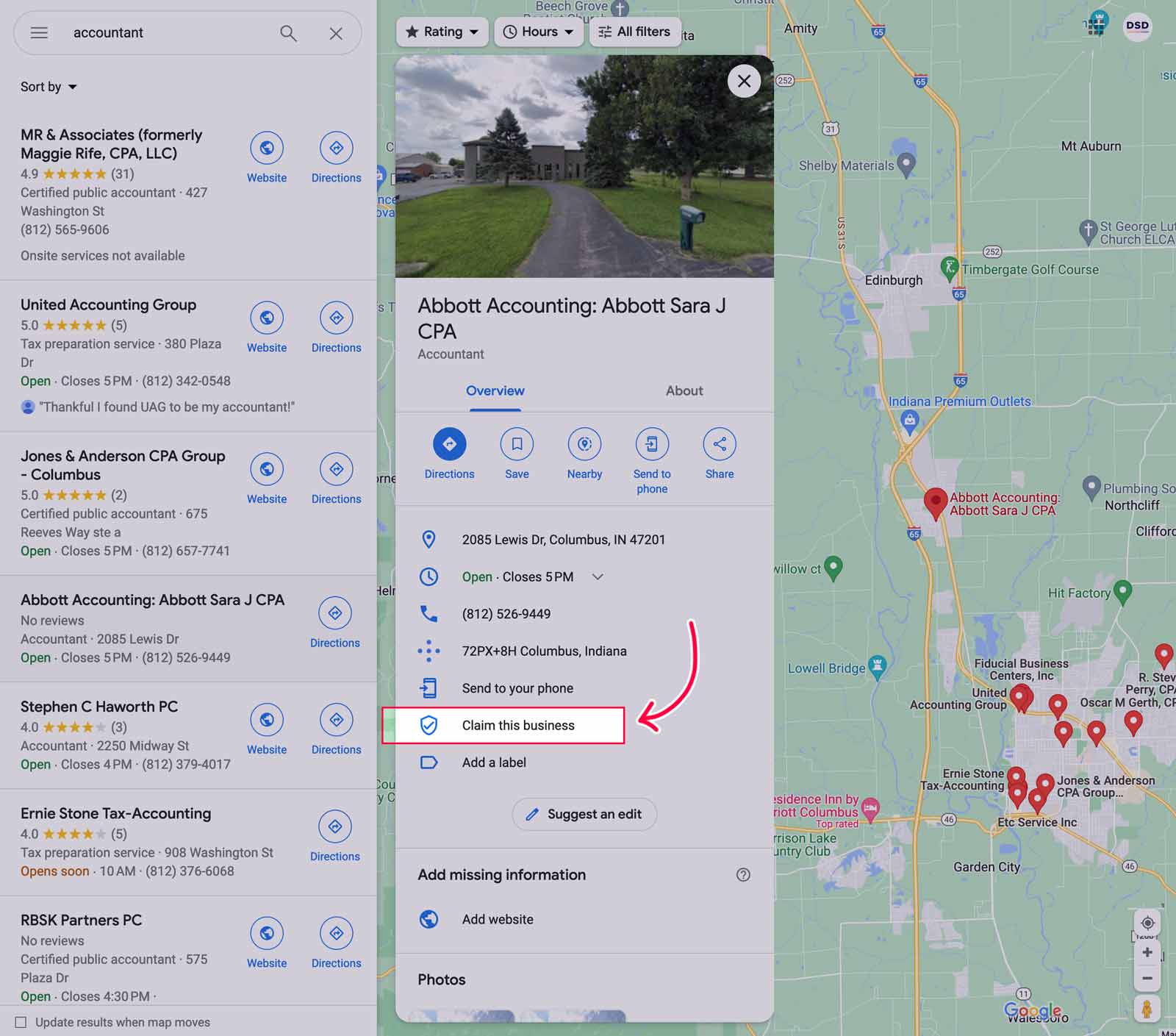
– OR –
Create a New Profile
If your business is not listed in Google, then follow the steps here to create a new profile.
Step 2
Log In to Your Google Business Profile & Add a Manager
- Sign in to Google with the same account you used to create and manage your GBP
- Search your business name in Google (or visit https://business.google.com and click the “See Your Profile” button)
- Click the 3 dots to the right of Your business on Google heading

- Click Business Profile settings in the menu
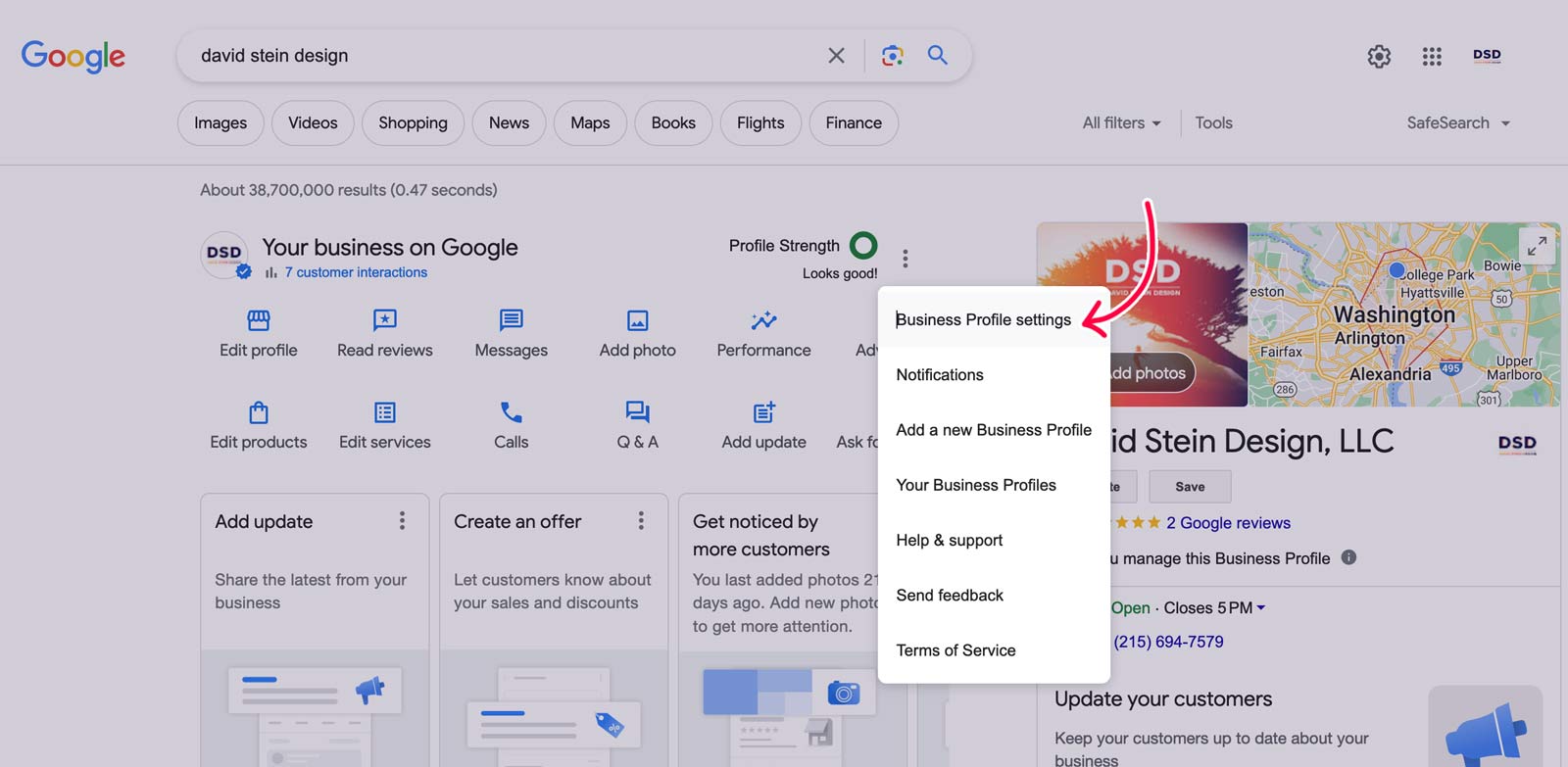
- Click People and access in the menu
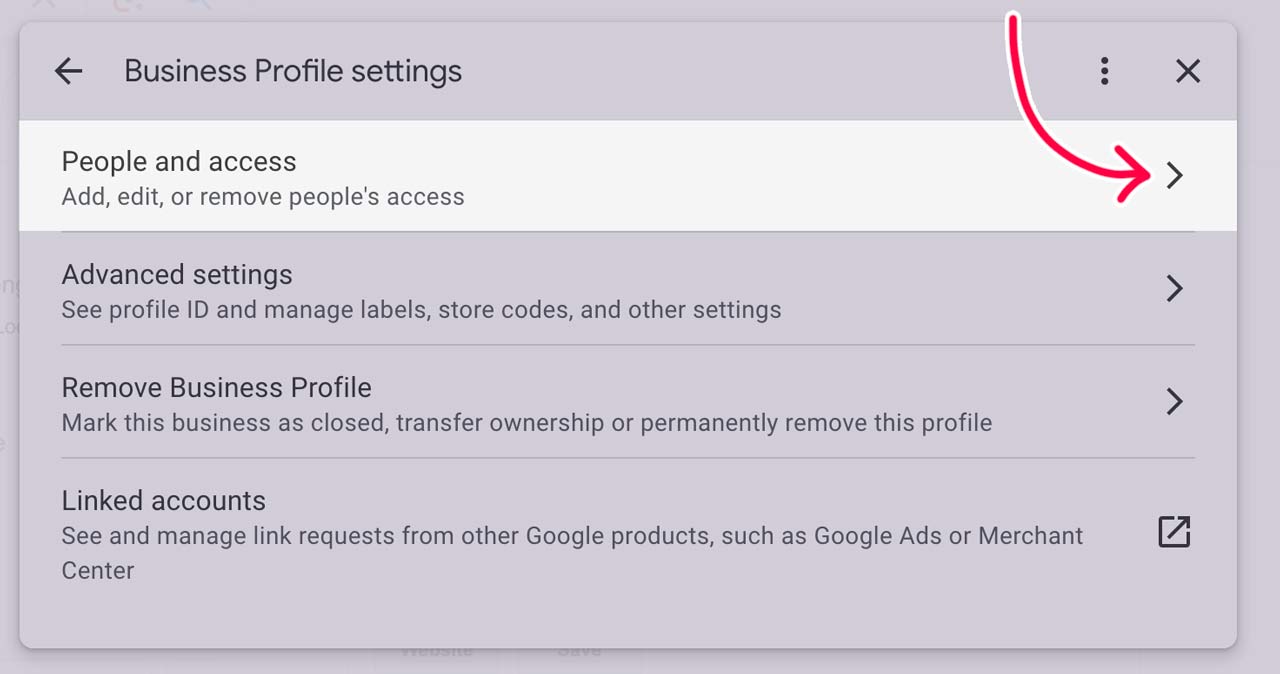
- Click the Add button
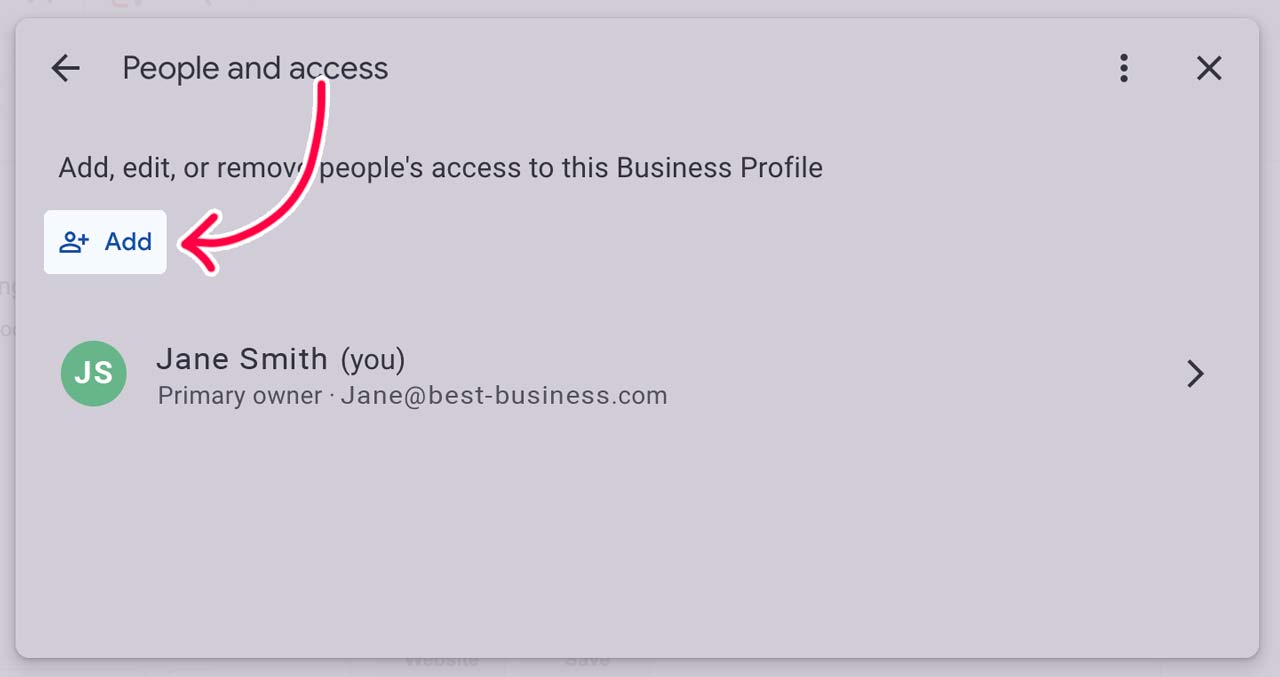
- Type in david@davidsteindesign.com in the Email address field
- Select the Manager option (usually selected by default if you are owner)
- Click the blue Invite button
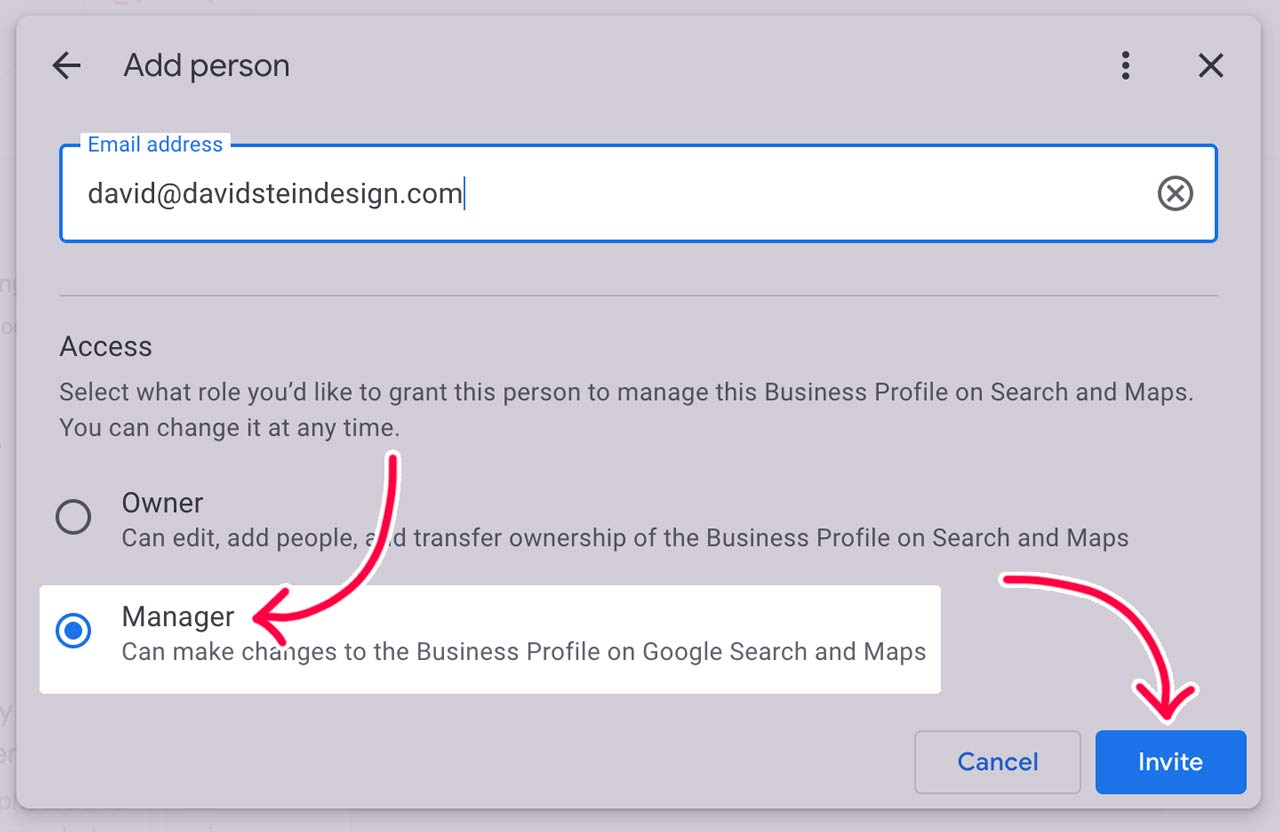
Step 3
Get back to crushing it with your business while we optimize your Google Business Profile 😎
Questions? Reach out to david@davidsteindesign.com